How To Set Up Gabb Watch? [10 Easy Steps]
All parents will agree that we sometimes don’t know the whereabouts of our children. Trust me, this brings the heart to the mouth. But now, Gabb watch has become a helping hand to track every child’s every move.
Parents must know how to set up a Gabb watch as they are going to teach their children its uses. However, it is very simple. Install the My Gabb app, create an account, add your device to the menu and scan the QR code. Then you can customize certain settings in the watch.
So let’s see why a Gabb watch is too good to be true. Also, we will help you reset it.
How To Set Up Gabb Watch?
Start by unboxing your Gabb watch. In the package, you will get a user manual on how to use and set up the Gabb watch.
Since the Gabb watch is like a smartwatch, you will get a charger with it. The charger is none other than the normal charging brick with USB.
The Gabb watch will have a small square-like screen and several buttons on its sides. At its back, you will find a QR code, charging prongs, and gap branding. Now let’s see how to reset the Gabb watch.
Read Also: Gabb Watch Not Charging?- Here’s What to Do!
Step 1: Connect To The Server
Turn on the power button, which must be located on the screen’s upper right corner. Now, it will connect to the server, taking a couple of minutes. You will then see a QR code on the screen.
Step 2: Download The My Gabb App
You are the parent, so you will need to download the My Gabb app on your phone simply from the Play Store. This app will help you track and manage your account and watch.
Step 3: Create An Account
Open the Gabb app on your phone and sign in to your account, if you have any. Or else, you will need to create an account. After doing so, press on Add Device, as shown on the app.
Read Also: How To Reset Gabb Watch? [8 Easy Steps]
Step 4: Manage The Account
Next, you will have the option of uploading an image and entering the first name, last name, and date of birth of your child. So fill them all in and click next.
Step 5: Pair A Device
Now, the app will ask you to pair a device, which is going to be your phone. To manage the Gabb watch on the My Gabb app, press Scan QR Code.
So now that you have scanned it, you will get a pairing code to enter on your phone. Once you do it, the pairing will be complete.
Step 6: Do Random Settings
Turn on the watch and press and hold on the screen. This will allow you to change the watch’s face. The effects would be Bright Star and Happy Sun. After choosing any of these, press the check box.
When you swipe down on the screen, you will get the option of changing the volume and brightness of the watch.
Again, if you swipe from left to right on the home screen, you will have many settings. Sound and vibration, watch face, screen timeout, tone for ringtone, and message
After doing each set, you can go back by pressing the right top button beside the screen. And the power button is at the bottom right to turn the screen on and off.
Read Also: Why A Gabb Watch Not Tracking Steps? [Reasons & Solutions]
Step 7: Set A Virtual Pet
There will be two little circles, e.g., yellow and blue, below the volume and brightness. Press the yellow circle, and you can select a virtual pet for your child, which is going to be either a dog or a cat. If your kid likes dogs, choose a dog; if he likes cats, choose a cat.
Afterwards, you will get some options for names to give the pet. You can ask your child which name he likes, or you can assume which one he may like. Well, the setting of this virtual pet is for playing games on the watch.
Step 8: Set The Location
As we said, there are two circles of yellow and blue below the volume and sound settings. The yellow circle was for games, and the blue circle was for check-in. When you press the location button, it will let your child check in where they are.
Once your child presses on the blue circle, you will get a notification on your phone. For instance, it will show “Finn has checked in. Tap here to see the current location”. You will not only get the notification of check-in but also all the activities of the Gabb watch.
Read Also: How To Fix Gabb Watch Not Connecting To Server? Easy Guide
Step 9: Add Contacts
You can add some specific contacts to your child’s Gabb watch. It also has the option of emergency contacts.
To add contacts, go to the contact app from the home screen and tap the circle with a plus inside. Then enter the person’s name and number, and fill in other sections.
Fortunately, you will get an option for emergency contacts too. You can list five contacts here. For that, go to the My Gabb app, select About Phone, Emergency Info, and add contacts.
Step 10: Monitor The App
So now we are done with resetting the Gabb watch. But it is also important to know what you can do with the app.
When you open the Gabb app, you can see your son’s or daughter’s name, phone number, watch percentage, and last seen. Below the basic activity, you will get the options of call, locate, play sound, message, active tracking, and go.
By tapping on location, you can find your child’s location. He won’t receive any notification if you click on the silent mode. The active tracking also does the job of finding the location, and Gab Go will count your child’s steps.
Read Also: Why is My Gabb Watch Overheating? [All You Need to Know]
Frequently Asked Questions
Knowing about the set up of a Gabb watch doesn’t end our queries. We concerned parents may want to know more about this watch. Lets see if the below questions are relatable or not.
How to reset the MyGabb password?
If the My Gabb password ever slips your mind, don’t worry. Go to the section Forgot Password and enter the phone number or email that you used while signing up. Then you will receive a code on your phone or email. Enter the code, and you can reset the password.
How do I turn off a Gabb watch?
Keep the screen on to turn it off. Then press and hold the power button until the Turn Off option comes up. Then tap on Turn off, and you are done.
Does Gabb Watch have WiFi?
No, Gabb does not have wifi. Since kids are not mature enough to handle the internet and social media, having wifi in a Gabb watch is not necessary.
Read Also: 7 Gabb Watch Alternatives: Are They Worth The Hype?
Final Thoughts
The user manual of your Gabb watch can get your wires crossed, as its tone is very specific. Hopefully, our steps are clear to you.
For us, children’s safety comes first. So it’s a must to have a Gabb watch for them. Besides, it requires a painless setup that can take 5 to 10 minutes.
Lastly, do not forget to give a frequent check to your kid’s Gabb watch to see if it is properly working or not.