How To Reset A Gizmo Watch? [3 Easy Steps]
No wonder Gizmo Watch is a savior for both kids and parents. Thanks to its tracking features. But what if this exceptional watch faces software troubles sometimes? In that case, you must know how to reset a Gizmo Watch.
It is very simple. Plug in the charger to your watch, press the back button four times, and click on the check mark icon appearing on the screen. This will confirm the resetting of your Gizmo watch, and you need to set it up again.
These were the short tips for the reset. There is more to know about this process. Stay tuned!
What Problem Does Resetting The Gizmo Watch Solve?
Miscommunication, glitches, and software issues come as a bonus with gadgets. In inferior devices, we see them more, and in reliable devices, we see them less.
Fortunately, the Gizmo Watch falls into the group of excellent smartwatches that malfunction sometimes.
The good news is that giving the watch a hard reset can fix all its software issues and bring a smile to your kid’s face.
Now let’s figure out what issues a hard reset can solve on a Gizmo Watch.
- A frozen or black screen.
- Touchscreen issues.
- Noises from the watch.
- Syncing issues with the app.
- Sound and vibration issues.
- Errors in texts and calls.
- Low performance.
- Stretches the storage space.
Read Also: Why Is The Gizmo Watch Stuck On QR Code (What To Do?)
How To Reset A Gizmo Watch?
Since resetting the Gizmo watch solves several issues, you may now intend to do it. It’s fine, but remember, giving unnecessary resets can make the problem worse. So opt for this process only when you find software issues with your Gizmo Watch.
Before we guide you through the steps, we shall first meet confusion. There are many versions of the Gizmo Watch, like the Verizon Gizmo Watch, the Gizmo Watch 2, and the Gizmo Watch 3. Parents may contemplate that each version has a different way to reset.
Luckily, all versions of Gizmo Watch require the same step for reset, and probably for other settings as well.
However, you can follow the steps to give a hard reset to your Gizmo Watch; it doesn’t matter which version you are using. So let’s dig in.
Step 01: Plug In The Charger
Start by plugging your Gizmo Watch’s charger into it. Why? Since your watch is already suffering from software issues, you don’t want any extra issues, like a dead battery.
It can put a pause on your reset and delay the task. To initiate the hard reset, charge your Gizmo Watch, and you can do the rest while keeping the charger plugged in.
Read Also: Why Gizmo Watch Not Counting Steps? [Causes And Fixes]
Step 02: Press The Back Button
Beside your Gizmo Watch screen, you will see two small flat buttons. The top one is the back button, which takes you to the previous page while operating the watch, and the bottom one is the power button.
For on and off, we usually use the power button. But it has nothing to do with the reset. This process will require the back button.
Press your watch’s back button four times continuously. Don’t press and hold it.
Step 03: Confirm The Reset
After you press the back button so many times, a checkmark icon will appear on the screen. It is the confirmation for the reset. Tap on the icon, and you are done.
Now, your watch will reactivate, and you need to do everything that you did while setting the watch. Such as pairing with the app, setting safe zones, contacts, game effects, watch themes, and so on.
Read Also: Why Is Gizmo Watch Not Making Calls? Let’s Figure Out
Frequently Asked Questions
Although resetting the Gizmo watch takes a few minutes, you must manage some more time to grasp additional queries about the Gizmo watch. Here are some that you can relate to:
How do I force restart a Gizmo Watch?
To give a force reset to your Gizmo Watch, press and hold its power button for 15 to 20 seconds.
Make sure the power cycle is all ears on the screen, then you can leave the power button. Then again, press and hold the power button for 3 seconds, and your device will restart.
How do I turn off my Gizmo Watch?
It’s almost like turning on the Gizmo Watch. You need to press and hold its power button for five seconds. Now your watch will show a power-off icon; press on it and your watch will turn off.
How do I activate my Gizmo Watch?
Before activating your Gizmo Watch, remove the previous Gizmo from the GizmoHub app. Then power on the watch, tap on its checkmark icon, create an account on the app, add all the info, and scan the QR code of the watch from the app’s camera. Now you can customize some settings on the watch and app.
How to Update a Gizmo Watch?
Update your Gizmo Watch by opening the GizmoHub app first. From its home screen, select More and select your device. Then scroll a bit, and you will see options for software updates. Click on them, and you are done.
Read Also: How To Turn Off Gizmo Watch? (3 Easy Steps)
Final Thoughts
Hopefully, you now know how to reset a Gizmo Watch. But that’s not enough; you must keep some extra tips. For instance, ensuring adequate battery life for the watch so that no hassle occurs while resetting the watch.
Don’t forget to back up the necessary data since resetting the watch will remove everything. If you find any additional trouble during the process, which is most unlikely to happen, reach out to Verizon Customer Support. They can help you with almost all issues regarding the watch.
Read Also: 7 Reasons Why Gizmo Watch Won’t Turn On – How To Fix It?