Why Gizmo Watch Stuck On Connecting To Verizon? (Solved)
Is your Gizmo Watch seemingly stuck in a perpetual state of “Connecting to Verizon”? It’s a frustrating scenario that many parents and caregivers have encountered while trying to keep tabs on their little ones.
It can happen when you are out of Verizon coverage, which occurs due to external factors. Like network congestion, bad weather, barriers to buildings, etc. Again, internal factors, like software issues and a dead battery, can hinder your Gizmo Watch from connecting to Verizon.
In this blog post, we’ll explore the common reasons behind this problem and guide you through potential solutions to get your Gizmo Watch back on track, keeping your child’s safety and communication in mind.
Troubleshooting Gizmo Watch Stuck On Connecting To Verizon
Although Verizon has the largest and most reliable network in the country, there are external factors that can negatively impact your experience.
This can cause connectivity issues and lead to slow data speeds, dropped calls, and other audio issues.
Now let’s see what those factors are that can cause trouble connecting the Gizmo Watch to Verizon.
01. Network Congestion
If many people are using a network at the same time and in the same place, your service can be impacted.
For example, if you are in a location that is near a stadium where thousands of people visit, there is a possibility of having many Verizon customers in that place.
In those situations, data speed may slow down, and you might have to struggle to connect to Verizon. This issue can happen in a densely populated area.
Verizon is not only available for the Gizmo Watch but also for many other devices. This popular network can be used by several people in your area on their smartwatches or smartphones.
There is no predetermined solution for this issue. You just need to wait for your watch to connect to Verizon. If it doesn’t, try turning it off and on again.
Read Also: 7 Reasons Why Gizmo Watch Won’t Turn On – How To Fix It?
02. Weather And Nature
Weather and seasonal conditions like heavy snow, storms, or even trees and blooms can affect your coverage. These seasonal changes can make it harder for the Verizon network to reach your Gizmo Watch.
They are not in our control. We can even relate it to our WiFi network. When there are thunderstorm days, the WiFi becomes slow, and there is nothing to do except wait for the network.
In the same way, you have to wait for Verizon to reach your Gizmo Watch. Or you have to wait for the weather to be good and then activate the Gizmo Watch.
03. Buildings And Physical Barrier
Physical barriers such as mountains, hills, and buildings can also block the Verizon signal. In addition, building materials like metal panels, concrete walls, and certain types of glass can absorb or reflect signals.
This is why you are experiencing issues connecting your Gizmo watch to Verizon. Besides, a hospital, mall, or any social place with a huge amount of electronics can block the signal.
Don’t worry, the blockage is not permanent. You will get signals sometimes; just try changing your location or the place to reach Verizon coverage.
Read Also: 6 Best Gizmo Watch Alternatives to Track Your Child
04. Obstructed View Of The Cell Tower
Your Gizmo watch may fail to connect to Verizon when you have an obstructed view of a cell tower. This can happen when your location is too high, too low, too far, or even too close to the tower.
Antennas are positioned to provide coverage to the largest population possible. It may not be aimed in your direction. Besides, the Verizon network has varying broadcast ranges, which determines how far you can reach.
As you will have problems with the connectivity of your Gizmo Watch, you have no other option except to restart it. Also, see if any corner of your house has fair access to the Verizon network.
Read Also: How To Turn Off Gizmo Watch? (3 Easy Steps)
05. Unresponsive Device
Along with external issues, Gizmo Watch can have internal issues too; that’s why it is not connected to Verizon. That is when the device gets frozen or unresponsive.
You can be sure that your Gizmo Watch has become unresponsive if you haven’t faced external issues with Verizon connectivity. If there is no physical barrier, bad weather, or network congestion, the problem must be your Gizmo watch.
Whenever it comes to software issues, the best solution is to give the device a hard reset. For that, you need to power on the device, press its back button four times quickly, tap on the tick icon, and you are done.
06. Dead Battery
Let’s say you powered on your Gizmo Watch, and it was about to connect to Verizon. But you see that it is stuck on it, and after some time, the screen goes black. The reason can be the dead battery of the watch.
If your Gizmo Watch doesn’t have enough battery, you can’t expect any smooth operation from it. So before you opt to power on or do anything with your device, charge it first.
Hopefully, you know that the Gizmo watch comes with a charger in its package. Connect it to your house’s power source with its USB cable. Also, align the back of the watch with the charger brick and wait for a couple of hours. Then try connecting your watch again.
Read Also: How To Activate A Replacement Gizmo Watch? [6 Easy Steps]
Frequently Asked Questions
The above causes were enough to be certain about the Verizon network issues. Anyway for watchful parents, it is better to get into some more details about the Gizmo Watch.
How long does a Gizmo Watch take to charge?
If your Gizmo Watch’s battery is completely dead, it will take 70 to 80 minutes to fully charge. All versions of the Gizmo Watch take almost the same amount of time to charge.
Can a Gizmo Watch work internationally?
Gizmo Watch requires the Verizon network to operate. Unfortunately, the Verizon network is not available worldwide, but in specific countries. So you can’t expect to track your child from another state.
What should I do if the Gizmo Watch is not charging?
Like connectivity issues, you may find trouble charging your Gizmo Watch. You just need to make sure that the charging points and magnetic plate of your watch and charger are clean. A wet wipe can be helpful for this.
How do I power on a Gizmo Watch?
To power on your Gizmo Watch, press and hold its power button for 4 to 5 seconds. Leave it once you see the watch lighting up. You can apply the same process to turn the watch off by pressing the power-off icon on the screen.
Wrapping Up
If your Gizmo Watch stuck on connecting to Verizon only at certain times, the reason can be network usage or seasonal trends. However, if the same issue always occurs at the specific location or with all Verizon devices, the location is slightly affected by physical barriers or an obstructed view of the cell tower.
To help improve your experience, we recommend you enable HD calling on your capable devices. And for indoor service obstructions, we will recommend you use a network extender.
For additional information and solutions, contact Verizon Wireless Help Support.
Read Also: Verizon Gizmo Watch Screen Replacement – Try 5 Easy Steps!