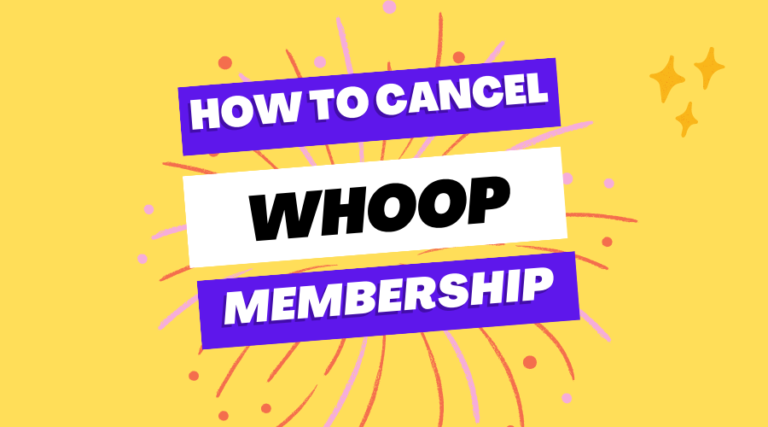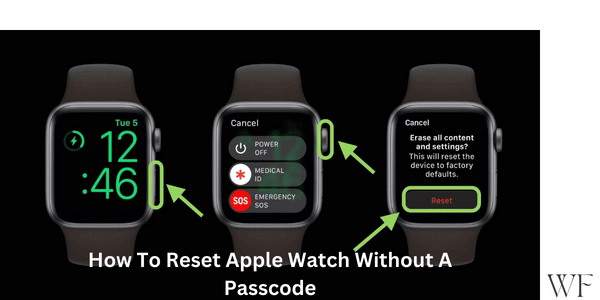Decoding Fitbit Symbols and What They Mean
Fitbit is a well-known fitness tracker that allows users to monitor their physical activity, heart rate, and sleep, among other metrics. It has multiple icons on the screen of the tracker; users can be confused for first-time users. This article will interpret Fitbit symbols and comprehensively explain their meaning.
What Does the Official Fitbit Symbols Mean?
The official Fitbit symbol is the company logo, a stylized letter “F” designed to represent the brand. The Fitbit logo is a recognizable and iconic emblem representing the company’s objective to assist individuals in leading healthier and more active lives. The logo is often displayed on Fitbit devices, packaging, and marketing materials to identify the product as a Fitbit product. The Fitbit symbol has become familiar and trusted among fitness enthusiasts and those looking to improve their health and wellness.
Read Also: What are the Alternative ways to wear an Apple watch?
What do the icons on the Fitbit tracker mean?
Fitbit trackers are equipped with several icons that display on the screen. These icons include:
| S.No | Fitbit Symbol | Symbol Name | Description |
|---|---|---|---|
| 1 | Today tab | The Today tab provides a comprehensive overview of the user’s daily activity on a Fitbit tracker. | |
| 2 |  | Heart Rate | The Heart Rate icon displays the user’s current heart rate on their Fitbit tracker. |
| 3 |  | Heart Rate – In Fat Burn Zone | The Heart Rate – In Fat Burn Zone icon indicates when the user’s heart rate is in the fat-burning zone during exercise. |
| 4 |  | Heart Rate – In Peak Zone | The Heart Rate – In Peak Zone icon indicates when the user’s heart rate is in the peak zone during exercise. |
| 5 |  | Heart Rate – Out of Zone | The Heart Rate – Out of Zone icon indicates when the user’s heart rate is outside of their target heart rate zone during exercise. |
| 6 |  | GPS Connecting | The GPS Connecting icon indicates when the Fitbit tracker attempts to connect to GPS. |
| 7 |  | Low Battery Indicator | The Low Battery Indicator icon alerts users when their Fitbit tracker runs low on battery. |
| 8 |  | Do Not Disturb | The Do Not Disturb icon indicates when the user has enabled the Do Not Disturb mode on their Fitbit tracker. |
| 9 |  | Always-On Display | The Always-On Display icon indicates when the user has enabled the Always-On Display feature on their Fitbit tracker. |
| 10 |  | Hourly Activity Reminder | The Hourly Activity Reminder icon indicates when the user has enabled the hourly activity reminder feature on their Fitbit tracker. |
| 11 |  | GPS Connected | Indicates when the Fitbit device is connected to GPS. |
| 12 |  | Music Volume | This allows you to control the volume of music being played on your connected device. |
| 13 |  | Sleep Mode | Indicates when the device is in sleep mode to track your sleep patterns. |
| 14 |  | Screen Wake | Indicates when the screen is awake and active. |
| 15 |  | Screen Brightness | You can adjust the screen’s brightness to your preference. |
| 16 |  | Quick Reply with Text | You can send quick text responses directly from the Fitbit device. |
| 17 |  | Quick Reply with Emoji | You can send quick emoji responses directly from the Fitbit device. |
| 18 |  | No Phone Connect | Indicates when the device is not connected to a paired phone. |
| 19 |  | On Clip | Indicates when the Fitbit device is clipped to an article of clothing. |
| 20 | On Wrist | Indicates when the Fitbit device is worn on the wrist. | |
| 21 | Water Lock | This icon locks the touch screen during swimming or water activities. | |
| 22 |  | Agenda (Calendar) App | This icon represents the calendar app, which displays your daily schedule and events. |
| 23 |  | Alarms App | This icon represents the app that sets and manages alarms. |
| 24 |  | Alexa App | This icon represents the Alexa app, which allows you to control your smart home devices with voice commands. |
| 25 |  | EDA Scan App | This icon represents the app used to perform an EDA (electrodermal activity) scan, which measures your body’s response to stress. |
| 26 |  | Deezer App | This icon represents the music streaming app Deezer, which allows you to listen to music on your Fitbit device. |
| 27 |  | Clocks App | This icon represents the app used to customize and switch between clock faces on your Fitbit device. |
| 28 |  | Dismiss Alarm | This icon appears when you have an active alarm and allows you to dismiss it. |
| 29 |  | Google Assistant App | This icon represents the Google Assistant app, which allows you to control your smart home devices and ask questions with voice commands. |
| 30 |  | Exercise App | This icon represents the app used to start and track an exercise session. |
| 31 |  | Find Phone App | This icon represents the app used to locate your lost or misplaced Phone. |
| 32 |  | Fitbit Pay App | This icon represents the Fitbit Pay app, which allows you to make contactless payments with your Fitbit device. |
| 33 |  | Health Metrics | This icon represents the app used to view your health metrics, such as heart rate variability and breathing rate. |
| 34 |  | Settings App | This icon represents the app to customize your device settings and preferences. |
| 35 |  | Relax App | This icon represents the app that guides you through breathing exercises and relaxation techniques. |
| 36 |  | Music Controls | This icon appears during music playback and allows you to control playback and adjust the volume. |
| 37 |  | Notifications App | This icon represents the app used to receive and view notifications from your Phone on your Fitbit device. |
| 38 |  | Quick Settings | This icon represents the menu to quickly access commonly used settings and features on your Fitbit device. |
| 39 |  | Sleep Tile | This icon represents the app used to view your sleep data and track your sleep habits. |
| 40 |  | Spotify App | This icon represents the music streaming app Spotify, which allows you to listen to music on your Fitbit device. |
| 41 |  | Timers App | This icon represents the app used to set and manage timers on your Fitbit device. |
| 42 |  | Weather App | This icon represents the app used to view weather information and forecasts. |
| 43 |  | Active Zone Minutes | This icon appears when you have reached your daily target for active zone minutes, which are minutes spent in a heart rate zone considered beneficial for health. |
| 44 |  | Active Minutes | This icon appears when you have reached your daily target for active minutes, which are minutes spent doing physical activity. |
| 45 | Walk | This icon appears when you are tracking a walking exercise session. | |
| 46 |  | Swimming | This icon appears when you are tracking a swimming exercise session. |
| 47 |  | Sports | This icon appears when you are tracking a general sports exercise session. |
| 48 |  | Aerobic Workout | This icon appears when you are tracking an aerobic exercise session. |
| 49 |  | Elliptical | This icon appears when you are tracking an elliptical exercise session. |
| 50 |  | Run | This icon appears when you are tracking a running exercise session. |
| 51 |  | Steps Taken | This icon appears when you have reached your daily target for steps taken. |
| 52 |  | Reminder To Move | This icon appears when you have been sitting too long and need to move. |
How to interpret the symbols and icons on your Fitbit device and app?
Understanding the symbols and icons on your Fitbit device and app will allow you to maximize your Fitbit experience. Here are some guidelines for interpreting the symbols:
- Read the user guide: If you are uncertain about the meaning of a symbol, check the user manual that comes with your device. The guidebook will offer a comprehensive explanation of the symbols.
- Check the Fitbit app: The user-friendly layout of the Fitbit app enables the exploration of numerous symbols and icons. Click on each icon to find out what it represents.
- Use the Fitbit site: The Fitbit website includes extensive information regarding the symbols and icons. Visit the webpage for additional information about symbol interpretation.
Conclusion
In conclusion, Fitbit offers many icons and features to help users track their fitness goals and daily activities. These icons represent running, swimming, biking, weightlifting, and more. Fitbit also provides GPS connectivity, music controls, alarms, reminders, and payment options. These elements assist users in keeping motivated, monitoring their progress, and achieving their fitness objectives.
FAQs
What do the different symbols on my Fitbit mean?
The symbols on your Fitbit display various information related to your fitness activity. For example, the shoe icon indicates you are active, while the water droplet icon indicates you are in swim mode. The heart icon shows your heart rate, and the battery icon displays the current charge level of your device.
Can I customize the symbols on my Fitbit?
No, you cannot customize the symbols on your Fitbit. However, you can personalize the display by choosing a clock face that suits your style.
How do I access the symbols on my Fitbit?
To view the symbols on your Fitbit, tap the device’s screen. The symbols will appear along with other information, such as the time and date.
Is there a guide to help me understand the meaning of each Fitbit symbol?
Yes, Fitbit provides a user manual that includes a guide to the symbols on your device. You can also visit the Fitbit website for additional information and support.