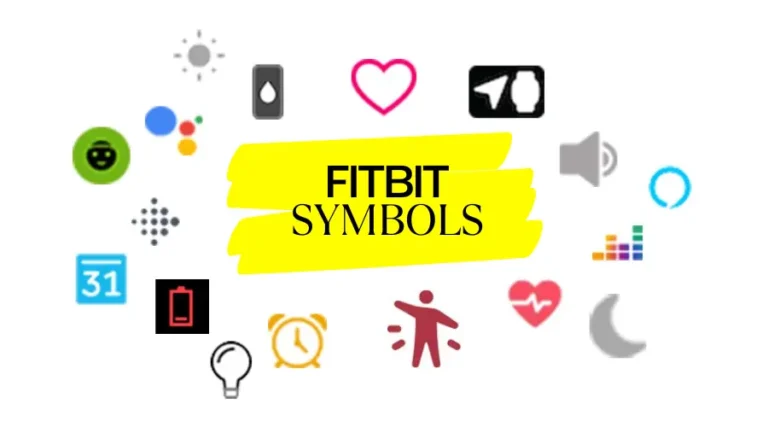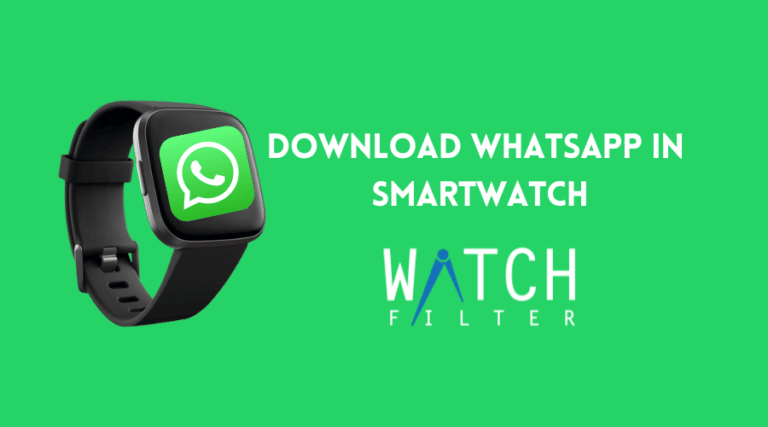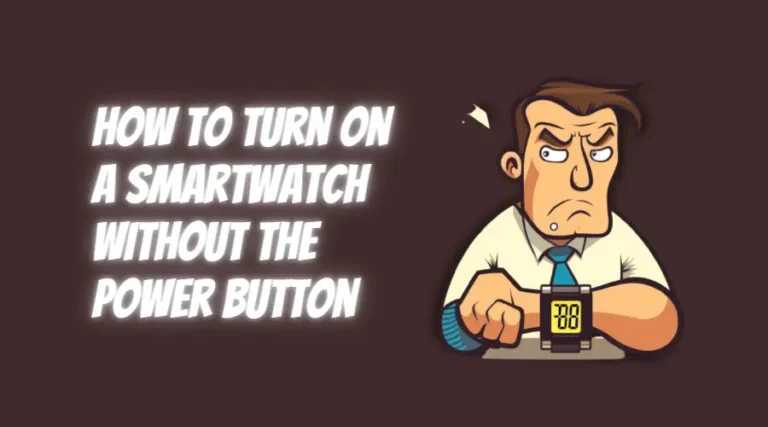Galaxy Watch Vibrates But Screen Is Black: Try These 6 Fixes
With Samsung’s Galaxy Watch, we finally have something that can give Apple Watch a run for its money. You can check your ECG rating, or monitor blood oxygen level, and do other useful things with this watch. However, the watch sometimes runs into Black screen issues that require finding the exact reason and fixing it.
An unresponsive OS caused by high load is one of the primary causes of your Galaxy watch showing you a black screen even when it is powered on. There are many other reasons as well. To deal with the issue, you may need to force restart the watch, clear the cache partition, or factory reset.
No worries, we will have a detailed discussion later in this article. Keep reading!
Why is your Samsung Galaxy Watch in Black Screen mode?
There are many reasons, but in most cases, you face a black screen issue when your watch’s operating system becomes unresponsive. The other reasons include the following:
- Your watch doesn’t have enough battery.
- You’ve disabled the touch screen using the water-lock mode.
- The Bluetooth connection between your mobile & your Galaxy watch isn’t working properly.
- The cache partition is corrupted.
- Foreign particles like dust, sweat, rainwater, etc., make your device unresponsive.
- There’s a connection error between your charger and the watch.
As you now know the reasons it’s time to start the fixing process.
How to Fix Galaxy Watch’s Black Screen?
In 9 out of 10 times, a force restart solves the Samsung Galaxy Watch’s black screen issue.
However, in some cases, you need to charge the watch overnight & update the app, unpair the watch, clear the cache, or factory reset to get rid of the black screen.
Follow this section to get a step-by-step guide for each fix.
1. Force Restart the device
When the OS of your watch becomes unresponsive due to heavy load, you face a black screen. In that case, a force restart will solve your issue.
Use this method to force restart your Samsung watch:
- Hold the two buttons from your watch’s side panel until the Samsung logo appears.
- Release both the buttons.
After completing the steps, your watch will turn on normally.
2. Force Restart with the Charger Connected
If you don’t see the Samsung logo after pressing the button for two minutes, the watch is out of juice.
Also, sometimes, the press-and-hold method doesn’t restart your Samsung watch because foreign particles like sweat, rainy water, coffee, dust, etc., can jam any of those buttons.
That time you need to force restart your Samsung watch with the charger connected. Follow this method to do so:
- Tap both buttons from your Galaxy watch’s side panel in and out for 1 to 2 minutes.
- Grab your charge and connect it with your watch back and wait about 10–15 seconds.
- Press and hold both buttons while your charger is connected.
- Release the buttons after seeing the Samsung logo on your watch’s screen.
After completing the steps, the Galaxy watch will turn on automatically, and the black screen issue won’t bother you anymore.
3. Charge For Overnight & Update the App
You can also face a black screen issue when your watch doesn’t have enough power, or the Galaxy Wearable app is out of date.
In that case, you should charge your watch overnight and update both the Galaxy Wearable app and the Watch software. To do that:
- Go to Google Play Store in your mobile
- Type Galaxy Wearable in the search bar.
- Touch on the Update option and wait for the process to complete.
- Open the Wearable app on your mobile.
- Go to the Watch settings and select the software update option.
- Click the Install Now option if any update is available.
- Wait till the installation is complete.
And after an overnight full charge and firmware update, your Galaxy watch will function normally, and you won’t see any black screen on it.
4. Unpair Watch
Sometimes, you see a black screen while your watch vibrates because of the connection error between the watch and the phone.
In that case, you should disconnect the Galaxy watch from your phone and then use the watch for some time.
Follow this process to disconnect your Galaxy watch:
- Open the Galaxy Wearable app on your phone and click the hamburger icon.
- Tap on the chain-like icon next to your Samsung Galaxy watch.
- Then tap the power button of your watch.
If the watch turns on, use it for some time without pairing it with your phone. But if it still shows you a black screen, jump to the next solution.
5. Clear the cache partition
If unpairing the watch from your mobile doesn’t help, then you have data corruption in the cache partition. In that case, you need to clear the cache data of your Galaxy watch.
Here’s the method to do so:
- Hold the two buttons on your watch’s side panel until you see the Samsung logo.
- When the Samsung logo appears, start rapidly tapping the power key.
- Tap the power key 4 times to choose the recovery option.
- Select recovery from the menu, then long press the power key from the side to go to the menu.
- Tap the Back button to select the Wipe cache partition option.
- Press the power button once, then tap the back button once to highlight Yes.
- Tap on the power button to start the process.
- Again press the power key when you see the Reboot System Now option.
And voilà! You are out of the black screen problem.
6. Factory Reset the Device
When any of the above fixes don’t work on your Galaxy watch, you need to perform a factory reset. However, remember factory reset will erase all your data and roll the device back to its factory mode.
So you should again try to fix 1 & 2 for 2 more times before performing the factory reset.
Follow these steps to factory reset your Galaxy watch:
- Go to your Galaxy Wearable app from your phone.
- Tap on the Watch Settings menu.
- Navigate to General> Reset.
- Touch on the blue Reset button to confirm.
And it’s done. After completing the steps, you won’t see the black screen problem on your Galaxy watch again.
FAQs
While fixing the black screen issue of your Galaxy watch, you might have these frequently asked questions in your mind. It will help you understand the issue deeply and avoid it in the future.
Why Doesn’t My Galaxy Watch 4 Screen Turn On When I Move My Wrist?
Your watch Galaxy Watch 4 screen does not turn on when you rotate your wrist because the watch is in power saving mode. When you use the power saving mode, the motion sensor of your watch becomes disabled. So you face this problem.
Why Is My Galaxy Watch Charging But The Lights Keep Blinking?
Usually, this issue happens for a battery or connection error, a damaged charger, or an issue with the watch itself. In that case, You should try to force reboot the device. If that doesn’t help, go to customer care.
What Does The Charger’s LED Light Mean In Your Samsung Galaxy Watch?
Different LED lights indicate different situations in your Samsung watch. Such as, red means charging, green means full change, and orange means your watch is connected to a low-power adapter.
Conclusion
And there you have it. After applying all six fixes, I am sure your Galaxy watch has turned back to normal.
If you still face the black screen issue in your watch, you need to contact your Samsung customer care for further assistance.
And if you face issues to understand any steps in this article, you should comment below.